ICMIZER 3.7.0—The Multi-hand Tool and Improved Auto-Analysis
The Multi-hand Tool
Say no to running two or more ICMIZERs! The new interface item - the multi-hand tool is a highly anticipated feature that allows you to review multiple hands in one ICMIZER instance.
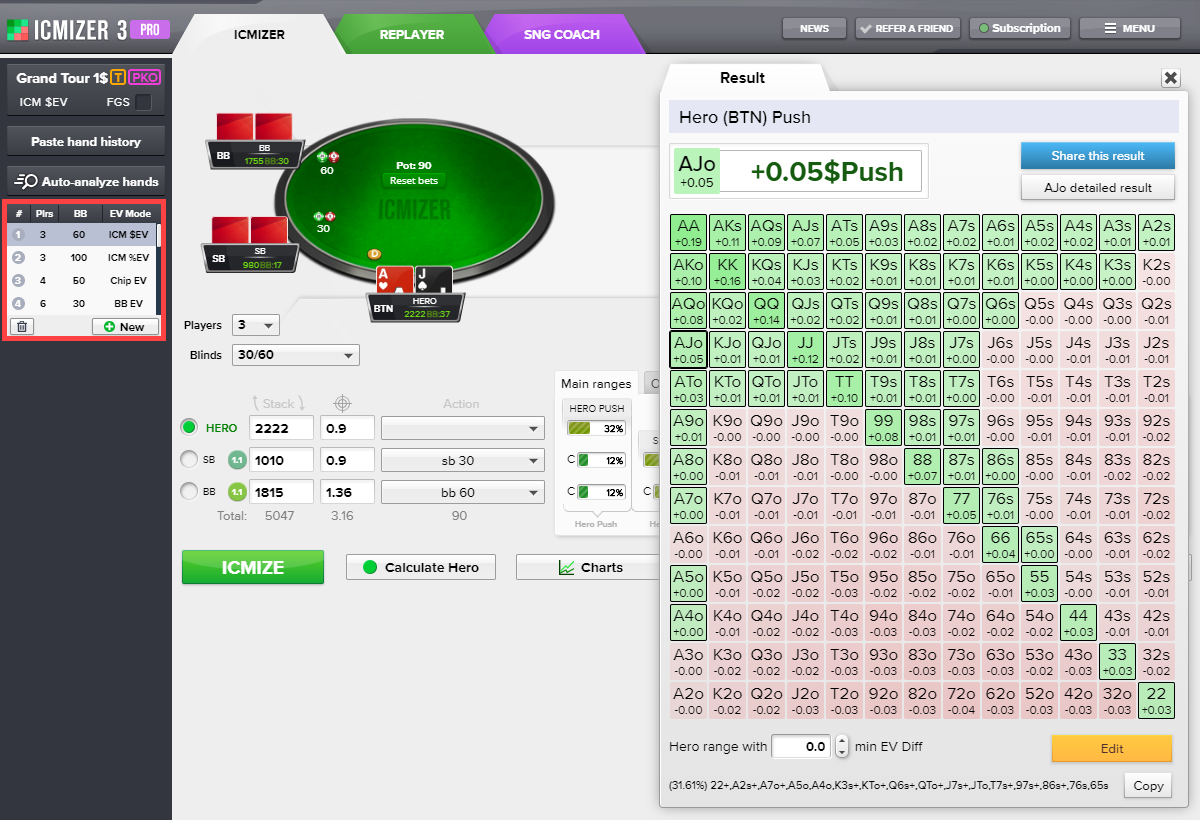
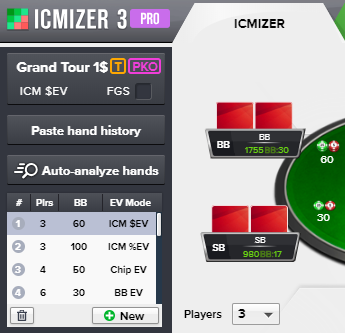
Now you can review multiple hands at the same time to compare results or ranges with slightly different parameters.
The following information is displayed in the Multi-hand Tool tab:
"#" — number of the hand in the list.
Plrs — the number of players at the table.
BB — the big blind size.
EV Mode — the results EV mode (ICM% EV, ICM $ EV, Chip EV, Chip BB EV).
Just click on the New button, the current hand with the same data will be copied, and you can change any items you want, get the new result by clicking on the ICMIZE button and compare it with the result of another hand in the list.
Improved Auto-analysis Window
Improved Auto-analysis Window allows you to specify the correct structure of the tournament and the results mode directly in load hands/tournament window after you loaded hand history there. Now you can load your hands or the whole tournament and auto-analyze hands even faster than before!
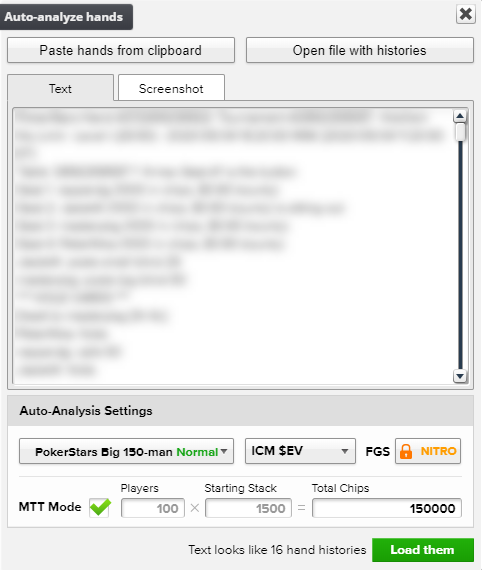
- Click on the Auto-analyze hands button.
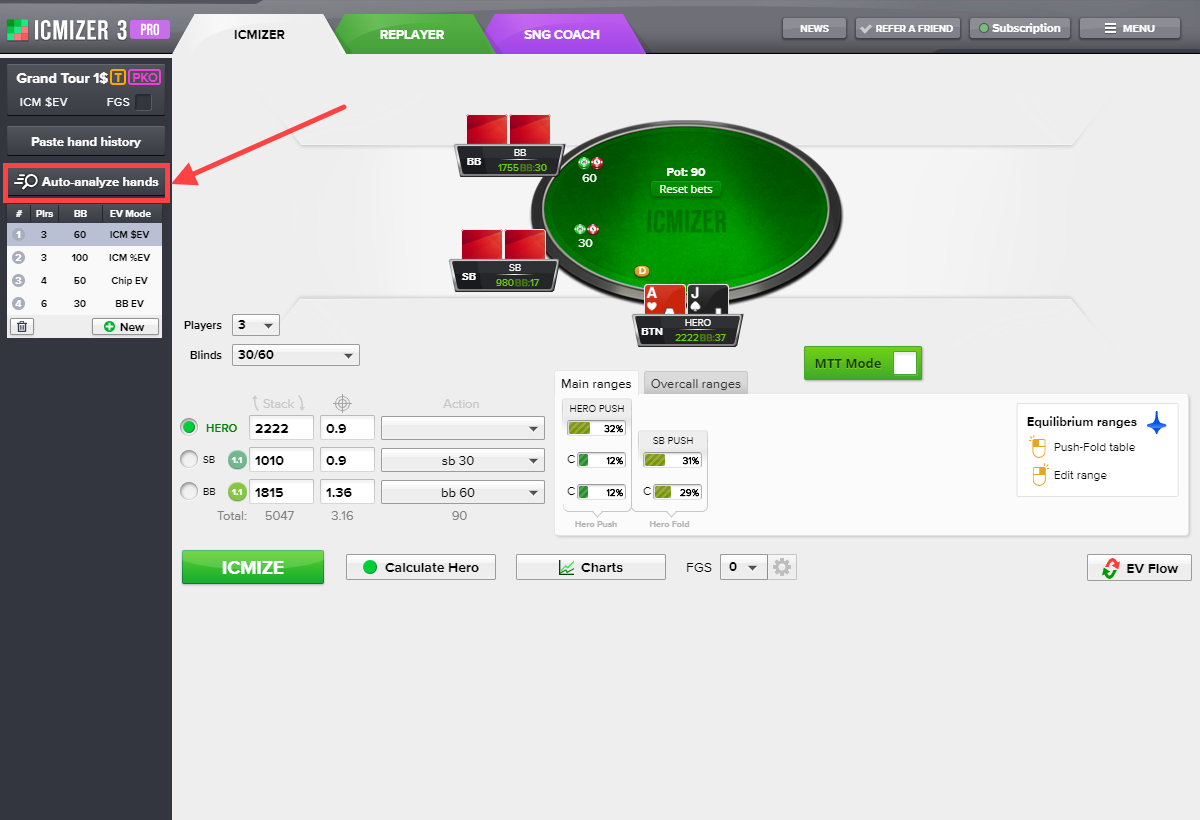
- Load hands or the tournament hand history file. Click “Paste hands from clipboard” if you copied hands before or click “Open file with histories” and select the hand history file for loading.
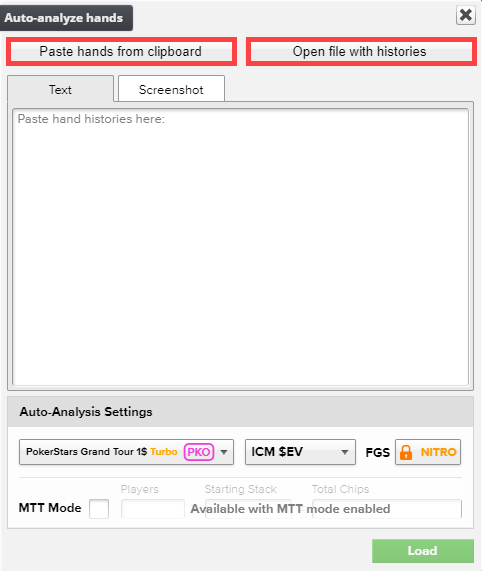
- Select from the list the structure of the tournament that you want to figure out using the autoanalysis.
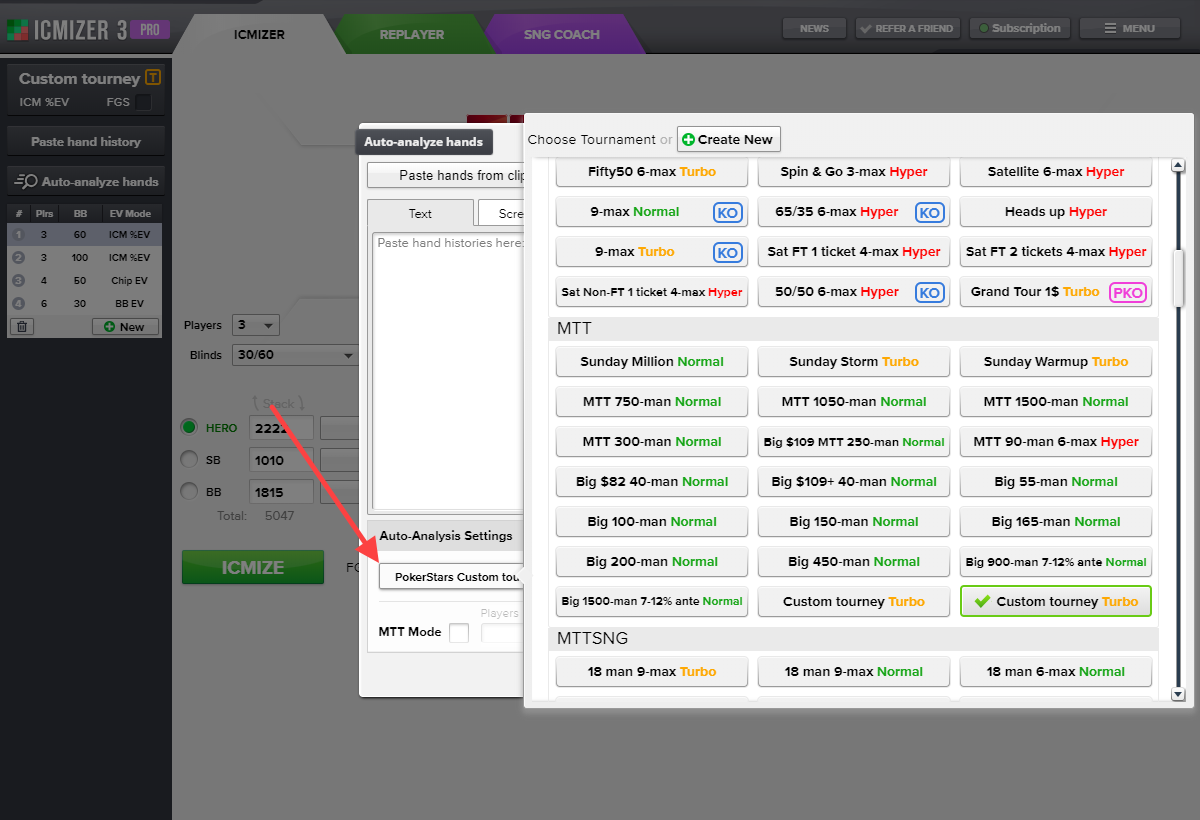
When you are choosing a tournament there, it is essential to correctly select its payout structure and the existence of a bounty (regular tournaments, tournaments with bounties, and progressive bounties). The rest of the data ICMIZER takes from the loaded hand history file (blind levels, number of players at the table, etc.). Other types of data do not affect the calculation of the autoanalysis (such as the growth rate of blinds in the tournament - regular, turbo, hyper, or blinds growth step).
ICMIZER already has a preloaded list of the most popular tournament structures, but if this list does not have the necessary tournament, you need to create it yourself. To do this, click the “Create New” button and enter the required tournament data.
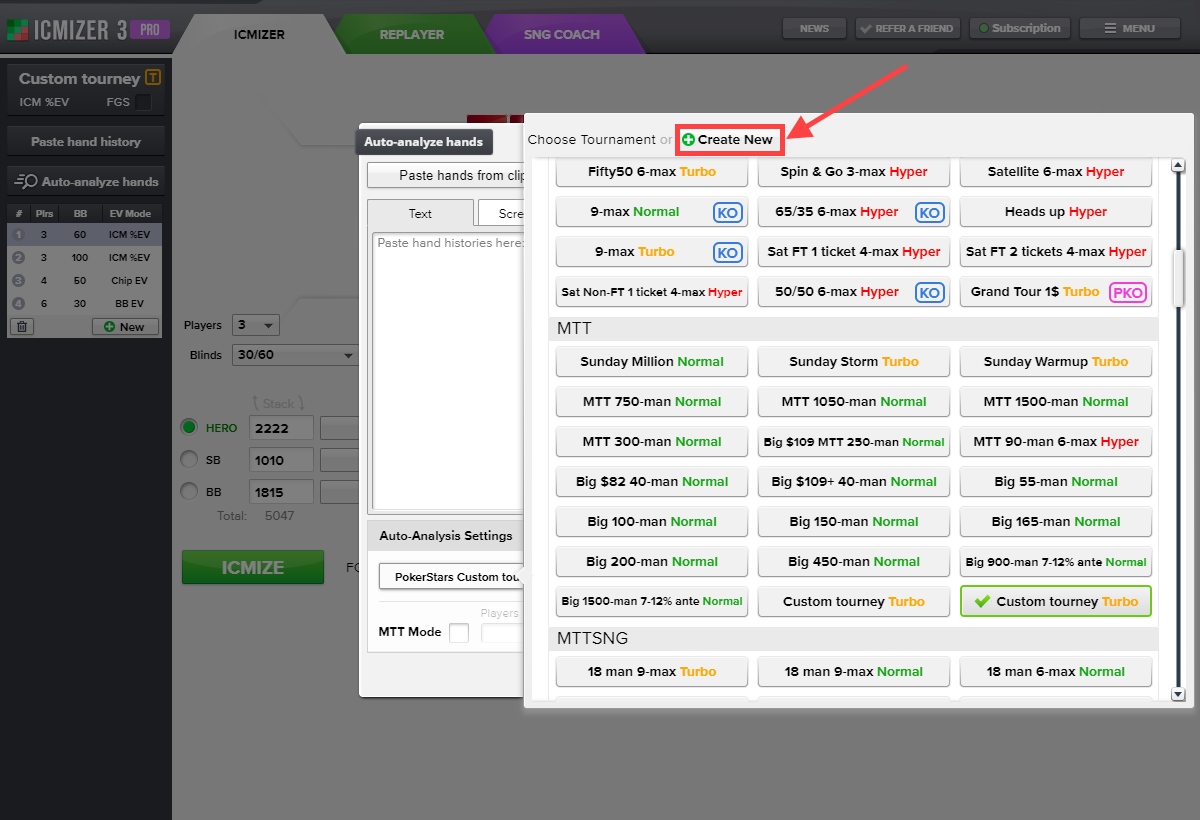
If the loaded tournament is MTT, then it is necessary to check the “MTT Mode” checkbox. Then input the total number of players in the tournament in the “Players” text box and the starting stack, and the total number of chips in the tournament will be calculated automatically.
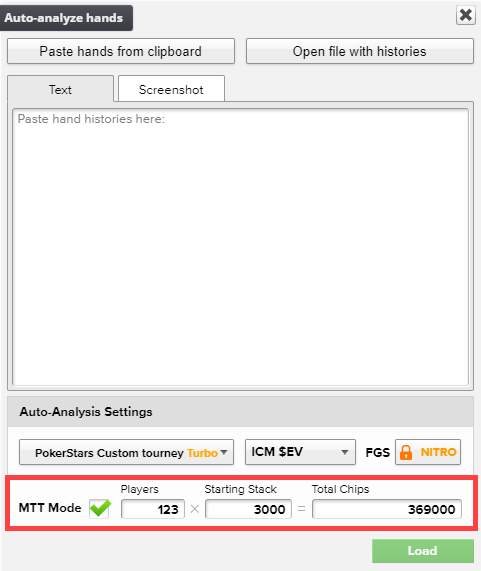
If on the previous step the Chip EV mode was selected, then the MTT mode cannot be activated, because it works only with ICM calculations.
- Specify the mode (ICM% EV, ICM $ EV, Chip EV, Chip BB EV).
ICM %EV — results are displayed as a percentage of the tournament prize pool.
ICM $EV — results are displayed in dollars. When choosing this mode of calculation, it is necessary to input the prize pool of the tournament in the “Prize Pool” text box.
Chip EV — results are displayed in chips. Chip EV is a simplified calculating mode because when a player folds, his fold equity does not depend on the actions of his opponents and equals the remaining amount of chips in his stack. Choosing a Chip EV mode for any tournaments means that ICMIZER considers everything just in chips as if there are no payments in tournaments, and the game is essentially played in chips.
Chip BB EV — results are displayed in big blinds.
We recommend using ICM %EV or ICM $EV modes because Chip EV calculations produce inaccurate results in multi table tournaments. It is not so relevant for large tournaments and a very early stage, but if there are less than 500 people at the start of the tournament or less than 500 people left, we highly recommend selecting the MTT Mode and ICM calculating. In that case, you get a much more accurate strategy than in Chip EV mode.
- Click the “Load them” button.
Read more about How to Use the Automatic Hand Analysis in ICMIZER 3.